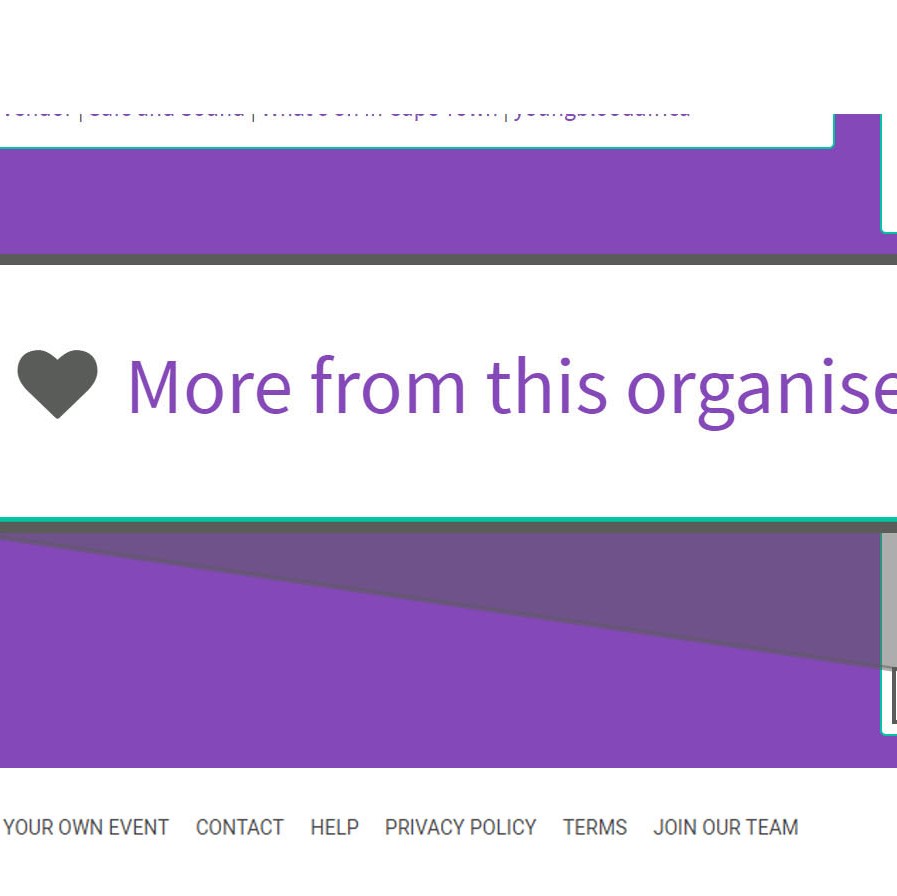Your Organiser page is the answer to the event questions you may not even have thought to ask yet! It's basically a free event website.

What is an Organiser page, we hear you ask? (See there’s another one of those questions you haven’t even thought of yet.) Well, think of it as the perfect “Home” for all your events. It’s the one-stop URL that you can forward on in order to show potential ticket buyers all the current events you are selling tickets for, any past events that you have run, as well as providing you with a platform to highlight some insightful information about your brand. It’s like your very own little free event website. Sounds pretty excellent, doesn’t it?
Keeping all your events in one place:
Every event on Quicket is linked to an Organiser page. Want to know a little more? Simply take a look at the bottom right hand side of your event page, and click on “more from this Organiser,” or have a look at this example. That’s your Organiser page! It’s so easy to set up, you didn’t even have to set it up!
There, you can use one Organiser profile to keep all of your events on one page, or you can separate your events into categories, cities, or different brands.
You can also create as many pages as you need, and link your events to each different profile. On top of that, you can organise your finished events into the correct profile after they have closed, to show off what you have run in the past.
“But,” I hear you asking another one of those as-yet-unthought-of questions, “what about private events that are hidden from the website?” Well, you can absolutely still make use of an Organiser profile, you’ll just need to adjust the settings (in your Organiser Profile) to allow your private events to show here. By default your private events will not show up in your Organiser profile. After all, you wanted them to be private so we’ll keep them private for as long as you want it that way. You’ll find this option, under “event settings” in your “event details” page from your dashboard.
For more advice on building exclusive events, read our guide here.
“This all sounds excellent, but can you just remind me how to access it all? You know gimme the what... the where ...and the how to?”
Where to find and edit your organiser profile in your Quicket account:
From your Quicket account, select “My events” then “Organiser Profiles” and you’ll see options to view, and edit your profiles.
Set up during event creation:
During Step 1 of the event creation process under "Host Details," you can either choose an existing Organiser Profile in your account or select "New organiser profile."
To create a new profile you are required to provide both "Host name" and "Host email." Ticket buyers will not be able to see your email address on the event page, but this is the email address where you'll receive ticket buyer queries if they click "Email the organiser" on the event page.
Adjusting the setting on an existing event:
You can check the Organiser page from your event dashboard, under “Event Page” then “Event details.” Just scroll down until you see "Host details." For more info, check out this help article on Organiser pagers.
That’s it for your free event website, really. Simple, isn’t it? So go on give it a go, you won’t be sorry.
Roxanne, part of our Organiser Success Team, started at Quicket as the first employee in 2013, and works closely with our family of Organisers to ensure that their events are successful, and that they get the very best of the Quicket platform. She is a mother of three girls (two of which are feline) and loves to spend her free time wondering around Cape Town, and developing new recipe’s in the kitchen.