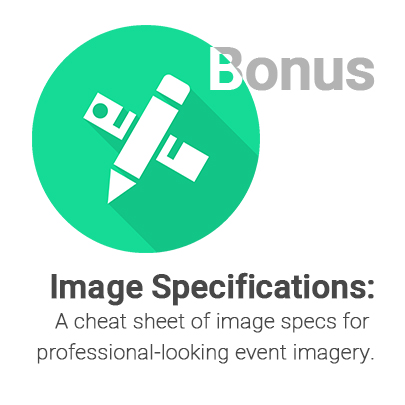This is a bonus resource in our Event Academy.
Click the back button to head back to where you left off in a lesson, or click here to exit to the course overview page.
Welcome to our bonus image specs cheat sheet of our Event Academy. Use this page as a reference for any digital images you need to design for your event.
This lesson covers:
Making sure any images you use digitally for your event are the correct format, resolution, and dimensions is a no-brainer.
Firstly, this ensures that your images are of a high enough quality and will not be pixellated where they are displayed. If you don't think this is important, think again: you may already know how challenging it is to make your event stand out above the noise and encourage potential ticket buyers to spend their money or time at your event as opposed another one. Having pixellated or unprofessional looking event imagery is one of the quickest ways for an event to look unprofessional, meaning that those potential ticket buyers will be that much more likely to opt not to book tickets to your event.
Secondly, if your images contain any important information about your event (and it should), you wouldn't want this to be clear and visible in one place where the image is used, but cropped with some of the important information cut off in another place, right? Sticking to image specifications and dimensions when your images are designed is crucial.
For all your digital images, our image guidelines from our Event Starter Course all apply in terms of consistency, design, file size and context. This cheat sheet, however, covers the resolution, format and dimensions of all the images you may need for your event - from Quicket and the various social platforms, all the way to Facebook ads if you end up running those.
If you’re working with a designer, as we recommend, you don’t necessarily need to understand these required specs (click here if you would like to!), but do pass them on to your designer. We’ve broken the specs down per required image below for you.
Images for use on Quicket
Bonus Resource: Event Imagery Specification Cheat Sheet - Section 1
The images you use for your event on Quicket often are the first impression that potential ticket buyers get of your event. Setting up your event with images of the correct format, resolution and dimensions is a building block of a professional and effective event on Quicket.
Below, we cover the specs for the images you need for your Quicket event page.
Specs that apply to all your digital images for Quicket:
- 72 DPI (Dots Per Inch)
- Small file-sizes of less than 100 KB (kilobytes) are best, but 300-500 KB in size is still small enough to ensure your images load fast enough.
- Compressed with a tool such as Compressor.io to optimise your images, which will keep page load times as fast as possible.
- It’s best if they’re saved specifically for web as JPEG file formats since these files are smaller and will increase the load time of your event page on Quicket.
Tip: To learn what pixels, DPI and KB are, click here to break off to our bonus lesson on Image Sizing from our Event Starter Course.
Specs that only apply to your Quicket event page’s profile image
For your profile image, use a relevant square image in line with the look and feel of your event branding, that captures the essence of your event. Remember that this image is used in the events listings on Quicket, and as a preview of the page when you include your link in posts on Facebook.
This square image that you need for your event’s profile picture needs to be 600 by 600 pixels (px), 72 DPI (Dots Per Inch) and 300-500 KB (kilobytes) in size.
Specs that only apply to your Quicket event page’s banner image
For your event page banner image, use a relevant horizontal rectangle image in line with the look and feel of your event branding, that captures the essence of your event. Remember that this is the first thing that people see on your event page on Quicket, and so it's wise to include the most important details about your event: name, date and time, and location.
This horizontal rectangle image that you need for your event page banner needs to be 1500 by 500 pixels (px), 72 DPI (Dots Per Inch) and 300-500 KB (kilobytes) in size. These are the same dimensions as your Twitter cover image, so once you're marketing your event, you can temporarily use the same image on your Twitter profile.
Making sure your image is this size will ensure that your potential ticket buyers don't need to scroll too much on the page to book their tickets.
Note that if you use a smaller image, it will be stretched to fill the space and won't look great.
Images for your Facebook page and events
Bonus Resource: Event Imagery Specification Cheat Sheet - Section 2
Making sure your images are the correct format, resolution and dimensions for Facebook will only do you and your event good. Following them will ensure that your images are of good quality and are not pixellated. It's also important to note that Facebook crops your images differently depending on where they’re being displayed (i.e. desktop or mobile). Therefore optimizing your Facebook content for mobile is non-negotiable.
Below, we cover the specs for the images you need for your Facebook page(s) and event(s). Click on any of the following links to jump to the relevant section.
Specs that apply to all your digital images for Facebook:
- 72 DPI (Dots Per Inch)
- Small file-sizes of less than 100 KB (kilobytes) are best, but 300-500 KB in size is still small enough to ensure your images load fast enough.
- Compressed with a tool such as Compressor.io to optimise your images, which will keep page load times as fast as possible.
- It’s best if they’re saved specifically for web as PNG-24 file formats since Facebook handles this format best, especially if your image has logos or text.
Tip: To learn what pixels, DPI and KB are, click here to break off to our bonus lesson on Image Sizing from our Event Starter Course.
Specs that only apply to your Facebook page’s profile image
Instagram doesn’t have cover pictures, but you will need a profile image. If you used a larger image for your Facebook profile image, you should be able to use the same image for your Instagram profile image.
The minimum dimensions for your Instagram profile image are 180 by 180 px, and remember that it gets cropped to a circle on your profile.
Specs that only apply to your Facebook page’s cover image
For your cover image, you can use an event-related image that promotes your event to increase the visibility of your event. You can change it out based on the event you are promoting, or switch it to something more neutral when you have no upcoming events.
Remember that Facebook crops your images depending which device they are displayed on. Using an image template for your Facebook page cover picture like this one will help you avoid having any important information on your images cropped off.
This image displays at 820 px* wide by 312 px* tall on desktop devices, and 640 px* wide by 360 px* tall for mobile. Anything smaller will be stretched to fit, so keep your file size down with this as a minimum.
Note: You’ll see in our visual example later in this lesson where we set up a Facebook page that the image isn’t very clear, is not the correct dimensions for the space, and is a little blurry - this is a good indication of what it should not look like.
You can also use a video here if you prefer - it is, after all, far more attention grabbing than a static image.
*Important to note: Facebook occasionally updates the ideal sizes and dimensions of images. You can always check their current specified recommended image dimensions here.
Specs that only apply to your Facebook event’s cover image
This image needs to be relevant to your event and it’s best if it continues the look and feel of your event, and communicates the basics: event name, dates, times, city /area (if not address), and basic ticket price. Also include your event hashtag, as well as Quicket’s logo so people know where to buy tickets (click here to download the Quicket logo pack and instructions).
Use an image template for your Facebook event page’s cover picture like this one to help you avoid having any important information on your images cropped off by Facebook - this will happen depending on where your images are displayed.
This image displays at 1920 px* wide by 1005 px* tall in all the places that it gets displayed, with some slight cropping on the left and right for desktop - so keep text away from being super close to those edges. Anything smaller than these dimensions will be stretched to fit and will look bad, so keep your file size down with this as a minimum.
Note: You’ll see in our visual example later in this lesson where we set up a Facebook event that the image isn’t very clear, is not the correct dimensions for the space, and is a little blurry - this is a good indication of what it should not look like.
You can also use a video here if you prefer - it is, after all, for more attention grabbing than a static image.
*Important to note: Facebook occasionally updates the ideal sizes and dimensions of images. They don't have a specifications page for event page cover images, but you can always check the current specified recommended image dimensions with a simple Google search.
Images for pages on other social platforms
Bonus Resource: Event Imagery Specification Cheat Sheet - Section 3
Below, we cover the specific specs for the images you need for each of the platforms. Follow these for the correct format, resolution and dimensions, ensuring your images are professional and effective. Click on any of the following links to jump to the relevant section.
Specs that apply to all your digital images for social platforms other than Facebook:
- 72 DPI (Dots Per Inch)
- Small file-sizes of less than 100 KB (kilobytes) are best, but 300-500 KB in size is still small enough to ensure your images load fast enough.
- Compressed with a tool such as Compressor.io to optimise your images, which will keep page load times as fast as possible.
- Whether your images are saved as PNG or JPEG, always specifically save them for web. If your images have logos or text in them, or if you’re planning them for Facebook, PNG-24 file formats are best. For everything else, JPEG is great as the file sizes are significantly smaller.
Tip: To learn what pixels, DPI and KB are, click here to break off to our bonus lesson on Image Sizing from our Event Starter Course.
Specs that only apply to your Instagram page’s profile image
Instagram doesn’t have cover pictures, but you will need a profile image. If you used a larger image for your Facebook profile image, you should be able to use the same image for your Instagram profile image.
The minimum dimensions for your Instagram profile image are 180 by 180 px, and remember that it gets cropped to a circle on your profile.
Specs that only apply to your Twitter page’s profile and cover images
You will need a profile image and a cover image for your Twitter page.
If you used a larger image for your Facebook profile image, you should be able to use the same image for your Twitter profile image. The minimum dimensions for your Twitter profile image are 400 by 400 px, and remember that it gets cropped to a circle on your profile.
For your cover image, you need a 1500 px wide by 500 px tall image. These are the same dimensions as your Quicket banner image, so once you're marketing your event, you can temporarily use the same image here. In some places where this image is displayed, a small portion of the top and the bottom could be cropped, and your profile image covers part of it, so use a template like this one to make sure it will display perfectly.
Specs that only apply to your YouTube page’s profile and cover images
You will need a profile image and a cover image for your YouTube channel page.
If you used a larger image for your Facebook profile image, you should be able to use the same image for your YouTube channel profile image. The recommended dimensions for your YouTube profile image are 800 by 800 px, and remember that it gets cropped to a circle on your profile.
For your cover image, you need a 2560 px wide by 1440 px tall image. In some places where this image is displayed, large portions of this image will be cropped, so use a template like this one to make sure your image will display perfectly.
Specs that only apply to your LinkedIn page’s profile and cover images
You will need a profile image and a cover image for your LinkedIn page.
If you used a larger image for your Facebook profile image, you should be able to use the same image for your LinkedIn company profile image. The recommended dimensions for your LinkedIn profile image are 300 by 300 px, and remember that it gets cropped to a circle on your profile.
For your cover image, you need a 1536 px wide by 768 px tall image. In some places where this image is displayed, large portions of this image will be cropped, so test it on different devices, or rather treat it as more of a “background” image (i.e. try to have no content in the image that looks bad when cropped).
Images for posting to social
Bonus Resource: Event Imagery Specification Cheat Sheet - Section 4
As with your covers and profile pictures on the various channels, there are ideal specs for images and videos in your posts - depending on the platform, of course.
Specs that apply to all your digital images:
- 72 DPI (Dots Per Inch)
- Small file-sizes of less than 100 KB (kilobytes) are best, but 300-500 KB in size is still small enough to ensure your images load fast enough.
- Compressed with a tool such as Compressor.io to optimise your images, which will keep page load times as fast as possible.
- Whether your images are saved as PNG or JPEG, always specifically save them for web. If your images have logos or text in them, or if you’re planning them for Facebook, PNG-24 file formats are best. For everything else, JPEG is great as the file sizes are significantly smaller.
A reminder that design software like Canva exists to help you design attractive images if it’s out of your budget to work with a designer.
Multi-platform images
We highly recommend optimising your content for each platform. This ensures your content is relevant to the audience on that platform, and will display properly on each of them. However, if you’re pressed for time, you can use the same image across multiple platforms.
For image content for Facebook, Instagram and Twitter - i.e. when you upload an image to those platforms - we recommend using a 1200 by 1200 px size image. This will work perfectly for Facebook and Instagram. For Twitter, it will work well if you make sure no important information is at the top or bottom of the image as this will get cut off on Twitter.
Another aspect to note is that when you post a link to a platform, social platforms will pull a thumbnail image from those platforms to use as an image for your post.
If you have control over the content you’re sharing - i.e. the profile image you upload to your event on Quicket, or the image for a blog article on your website - use an image that is at least 600 px wide. This will force platforms such as Facebook to display an attractive larger image when you share the link, as opposed to the small thumbnail image. Facebook also allows you to add an image of your own in addition to the image pulled from the linked page, and LinkedIn allows you to customise this image and use your own instead of the image pulled from the page you are linking to.
We recommend using an image that’s 1200 px wide and 628 px tall across the board for link images - as a thumbnail for the content you’re linking to, and when you customise the image for LinkedIn. This recommended size also accounts for any cropping that will happen on Twitter.
Optimising your images for specific platforms
Here are our guidelines for images that you'll post on each of platform.
It’s best to tailor your content to the specific platform. By ensuring that it’s appropriate for how the various platforms work and that it’s relevant to the audience you have on each of those platforms - you make your content more effective.
Click on any of the following links to jump to the specific specs for optimising your content for each platform. These will ensure your content always looks as attractive as possible anywhere you post it.
The ideal image dimensions for a Facebook post is 1200 px wide by 628 px tall, but if you’re dual-posting to Instagram as well, you might want to stick to a 1200 by 1200 px square rather. Keep your file sizes small, but larger photos do look better: up to 2048 by 2048 px works for Facebook photo posts.
The absolute bare minimum for Instagram posts is 600 by 600 px, but for best quality, we highly recommend a minimum width of 1080 px. And if dual posting to Facebook, 1200 by 1200 px.
For posting landscape images, use an image that’s a minimum of 1080 px wide by 566 px tall, and for portrait images, 1080 px wide by 1350 px tall.
For Instagram Stories, there are less restrictions as you can move your images around, but the image space here is 1080 px wide by 1920 px tall.
The image size for Tweeted images is 1200 px wide by 675 px tall. So that you don’t need to make an additional image especially for Twitter, you can use the same 1200 wide by 628 px tall image that you use for Facebook and just ensure that there’s nothing important at the top and bottom of the image that can be cropped.
If you post multiple images, these dimensions change as follows:
- Two images: side by side, 7:8 aspect ratios for each
- Three images: one image to the left with a 7:8 aspect ratio, and two images above each other on the right with 4:7 aspect ratios
- Four images: laid out in a grid, each image will have a 2:1 aspect ratio
The recommended image post size is 1584 px wide by 396 px tall. Square photos work well on desktop, but are cropped on mobile, so you can also use the same 1200 px wide by 628 px tall images as you do on Twitter and Facebook.
If your photo looks blurry, try upload a larger image - files sizes that are close to the 8 MB recommended file size typically look better.
YouTube
The only image you’ll need for posting content on YouTube is your video thumbnail, which is 1280 px wide by 720 px tall.
Images for mailer headers
Bonus Resource: Event Imagery Specification Cheat Sheet - Section 5
Your mails will be received in all manner of places - different email clients and devices, so you need to make sure that they will look good wherever they are viewed.
Specs that apply to all your mailer images:
- 72 DPI (Dots Per Inch)
- Small file-sizes of less than 100 KB (kilobytes) are best, but 300-500 KB in size is still small enough to ensure your images load fast enough.
- Compressed with a tool such as Compressor.io to optimise your images, which will keep page load times as fast as possible.
- All mailer images should always be saved JPEG, and you should always specifically save them for web. THis is to ensure the file sizes are kept as small as possible, which will help increase how many people your mailers are delivered to.
Specs that only apply to your mailer header images
There’s an age-old 600 px wide by 300 px tall rule for mailer headers, which is by no means a hard and fast rule, but will ensure your image displays well on most email clients and platforms.
If you want to use a wider image for desktop, be sure to optimise this for different devices. For mobile, a 320 px wide image works best.
In terms of height, you have lots of room to play here, but ensure the important information is within the top 300 to 500 px.
In terms of format, JPEG is crucial to use for mailers as the file sizes are smaller and will load faster. PNG is okay if needed, but larger file sizes will reduce your delivery rate and might take too long to load when your mails are opened.
Images for Facebook ads
Bonus Resource: Event Imagery Specification Cheat Sheet - Section 6
The specs for ads on Facebook are the same as the ones we outlined earlier for Facebook posts of our Event Marketing Course. There are many places that your ads will display which could mean many variations of your image, but it’s advisable to have both a horizontal 1200 by 628 px and a square 1200 by 1200 px image per campaign.
It’s also important that this image is a PNG-24 format, and that you've specifically saved it for web. Anything else will not be displayed to your audience by Facebook in a way that looks neat and professional.
That's it!
Bonus Resource: Event Imagery Specification Cheat Sheet - Section 7
This should cover the specs of any imagery you need for your event. If you need anything added to this cheat sheet, give us a shout!
It’s imperative that your event images look great so that you convey the right message to your audience and add to the many reasons they would want to attend your event (and bring their friends or family along). Following these specs will help you along with doing just that.
Want to access our full range of courses? Click here.
Nina is the Marketing Manager for Quicket and is passionate about growing a community of event organisers into one that is empowered to create incredible experiences. An event organiser herself, she’s also worked across brand marketing, social media, and in the non-profit world. She’s a burner (AfrikaBurn) at heart, an avid baker, loves a good hug, and cooking dinner for friends over a glass of good wine.