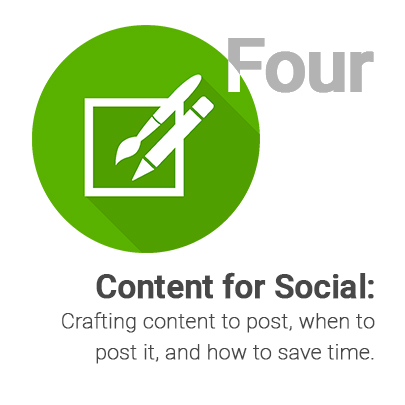This is lesson 4 in the ‘Marketing your Quicket Event’ course.
Click here to go back to the previous lesson, click here to skip to the next lesson or click here to go to the start of the course.
Welcome to lesson 4 of our ‘Marketing your Quicket event’ course. At the end of this 10-part course you’ll have all the tools you need to market your event effectively, ensuring you have as many ticket sales as possible.
This lesson covers:
Now that you’ve got your social platforms set up, and are actively building an audience, you need to plan and run lots of content to market your event.
We’ve mentioned it before: communicating with your audience on social media is non-negotiable in the lead up to any event. This lesson will walk you through how to do this, and how to manage your time so that you don’t drain your resources.
At the end of this lesson, we’ll shift gears and start heading into the world of Mailchimp for the next few lessons. Thereafter, we’ll come back to the social media side of things with an overview of paid ads.
Tip: If you already have any of these platforms set up for your event brand, great! The rest of this lesson has information that is just as relevant to you, so we’d still recommend working through it.
Some basic rules
Lesson 4: Crafting and Managing Content - Section 1
First off, when we refer to content, we’re referring to all the images, videos, even text that you use to build your posts, emails, etc. on various channels - whether these are social media channels, email channels such as Mailchimp, or others. This content gets put together to create your posts, emailers, etc. that you use to market your event.
For all the content that you plan and post, there are a few things you need to keep in mind:
- Always, always, always include something visual.
This can be a video, a GIF, a photo, a poster image… But make sure that each and every post has a visual element.
Without one, it’s bound to get lost in the sea of content out there. You wouldn’t want all your efforts in creating content to be for nothing, so always, always include a visual element with all the content you create. - Always include your event page link for ticketing.
Wherever possible, include this link. Ideally, it should be in every single post that you do. For example:
“To get you geared up for the upcoming workshop, we found this excellent list of the best places in the city where you can taste artisinal coffee. https://theculturetrip.com/africa/south-africa/articles/the-10-best-places-for-coffee-tasting-in-cape-town/
Haven’t bought your ticket yet? Get yours now: https://www.quicket.co.za/events/99142-barista-course-/#/” - Try not to use third-party URL (link) shorteners for your event page link.
Yes, they look a little bit prettier, but there are two very important reasons to steer clear of them.
Some older less tech-savvy attendees might not realise that they are links to buy tickets, but more importantly, using a URL shortener inhibits tracking of your ticket sales for your reporting. This means you’ll have less data as to where your ticket sales are coming from, and it will be harder for you to decide which areas to focus your efforts on.
Quicket gives you a short link based on your event page link that still carries your tracking, since this link comes directly from us. Once your event is live, you can find this short link on your dashboard just below your full event page link - simply copy it and use it (very handy when it comes to limited characters such as on Twitter!) - Make sure your images for posts also adhere to the ideal specs for posts on each platform.
Like with your cover and profile images, this ensures that the platform will display your image as you intended, that no important information will be cut off, and that your event looks professional to your potential ticket buyers.
We’ll give you these later on in this lesson. - Add the Quicket logo to all your event posters.
When you first set your event up on Quicket, you’ll receive a mail with Quicket’s branding for your use, or click here to download the Quicket logo pack and usage guide. Add these logos to your event posters as it helps people remember where to get tickets.
Manage your time
Lesson 4: Crafting and Managing Content - Section 2
Trust us on this one - plan out your content well in advance so that you’re not stuck rushing around to put together content to post right when you’re knee-deep in crunch time of organising your event.
The best way to manage your time when it comes to content is to use a social media content scheduling tool. There are a lot of great options for you to make use of - ranging from a simple spreadsheet to paid software - so it depends on your budget and specific needs here. If your budget is limited, rather spend your available budget on ad campaigns and use one or a combination of the free options.
Try a few and see which works best for you, then plan, prep and schedule your content in batches ahead of time as opposed to doing so live every day. If you wait to post day by day, you’ll inevitably reach a point where other priorities come up and your social plan will fall by the wayside, which is not something that in any way is conducive to encouraging ticket sales.
Important: It’s not possible to schedule to a Facebook event from the various social media content scheduling platforms out there, but you can schedule posts ahead of time directly from your Facebook event.
We prefer a combination of tools:
- A spreadsheet to map out the plan and get a good idea of what you need to do, all in one place
- Scheduling content directly to the event on Facebook (and possibly sharing to the Facebook page)
- Using Tweetdeck to schedule Twitter posts
- One of the other scheduling solutions to schedule to your Facebook page, Instagram, and other platforms if applicable to your event (LinkedIn, etc.)
Here’s some further info on some of the many tools available to you and how you can use them.
Spreadsheets
Don’t underestimate a simple Excel or Google Sheets spreadsheet. You can use it to map out your content plan with the platform, date, time, text including tags and hashtags, and the file location and name of your visual content.
It’s also incredibly helpful to be able to repurpose content and make sure you don’t publish posts that sound the same as older ones.
We’ve made a handy template for you to use. Click here to access it, then click ‘File’ and ‘Make a copy…’ to save a copy to your drive, or click here to download the Excel version.
Scheduling directly to Facebook events
Remember this is your main focus in terms of where to engage with your guests. Unfortunately, the available social media scheduling software doesn’t allow you to schedule content to an event on Facebook, so you’ll have to schedule this content directly on your event on Facebook.
Here’s how to do this.

Tweetdeck
This is a great solution for everything Twitter. If you have a Twitter account, it’s free to use!
It’s not an all-in-one solution to schedule content across platforms, but it’s perfect for managing multiple Twitter accounts, keeping track of live conversations, and tracking keywords (like your event’s name!).
Free plans from options that also have paid plans
Several of the paid options out there have forever-free plans, although these do come with limits regarding number of social profiles you can link, users that you can create, and posts you can schedule in advance.
-
Hootsuite’s free plan allows you to:
- Link 3 social profiles
- Schedule up to 30 posts in advance
- Have 1 user account
- Integrates with Facebook, Instagram, LinkedIn, Twitter, Pinterest and YouTube
- Click here to check out Hootsuite (scroll down to the bottom of the page for the free plan)
-
Buffer’s free plan allows you to:
- Link 3 social profiles
- Schedule up to 10 posts in advance
- Have 1 user account
- Integrates with Facebook, Instagram, LinkedIn, Twitter and Pinterest
- Click here to check out Buffer (you’ll need to sign up for a free trial for one of the paid plans then downgrade to the free plan at the end of your trial)
-
Publer’s free plan allows you to:
- Link 5 social profiles
- Schedule up to 10 posts in advance
- Have 1 user account
- Integrates with Facebook, Instagram, LinkedIn, Twitter and Pinterest
- Click here to check out Publer (you’ll need to sign up for a free trial for one of the paid plans then downgrade to the free plan at the end of your trial)
-
Crowdfire’s free plan allows you to:
- Link 1 social profile per network
- Schedule up to 10 posts in advance
- Have 1 user account
- Integrates with Facebook, Instagram, LinkedIn and Twitter
- Click here to check out Crowdfire
-
Zoho Social's free plan allows you to:
- Link 1 social profile per network
- Have 1 user account
- Integrates with Facebook, Instagram, LinkedIn and Twitter
- Click here to check out Zoho Social
What and when to post
Lesson 4: Crafting and Managing Content - Section 3
How many posts to schedule? And for what time each day?
There are optimal posting frequencies, days of the week, and times for the different social media platforms. Twitter, for example, should have many, many more posts spread over the day, compared to LinkedIn where once a day in the morning is better. And generally speaking, people don’t tend to book tickets over weekends - most tickets are booked during the week, while people are at their desks at work.
Above all, the best guideline to keep in mind is to post as often as you can post quality content, consistently. Consistency is key - make sure you post enough, and you should be posting more the closer you get to the event.
All that said - how often you should post will entirely depend on your audience. Below are some guidelines from recent studies to help you, but use them as a starting point, then test to see what works best for you specifically.
And remember, the times below apply to the time zone that the majority of your audience uses!
Tip: Many of the above-mentioned social content management software options includes functionality that gives you insight as to when would be better to post for a specific platform, and some even advise based on your specific audience.
- Frequency: Posting once per day is a safe bet. If your audience is a smallish one, you may do harm by posting more than once per day. Regardless, you should be posting 3 times per week at a minimum.
- Days: Wednesdays and as you near the weekend are best, while Sundays have the worst engagement. As a general rule, weekdays are good options.
- Times: 11am and 1pm are best. Other good times are 9am, 11am-12pm, and 3-4pm. As a general rule, from 10am to 5pm are good options.
- Frequency: At a minimum, post once per day, but posting more than 3 times per day is likely to be too much.
- Days: Wednesday is the best, with Friday sometimes being a good option as well. Sundays have the worst engagement. As a general rule, weekdays from Tuesday onwards are good options.
- Times: 10-11am is best, while as a general rule, from 10am to 3pm are good options.
- Frequency: There’s a lot of conflicting research out there about how much you actually need to post to Twitter for your posts to be effective. There’s no need to post hundreds of times a day, though - that’s for sure. Tweets have a short lifespan, so for maximum exposure, make sure to spread your tweets out through the day. We recommend posting anything from 3 to 30 times a day.
- Days: Tuesdays and Wednesdays are best, with Friday being good too. Saturdays have the worst engagement.
- Times: 9am is best , while as a general rule, 8am to 4pm are good options.
- Frequency: Best would be once a day on business days, but stick to no less than twice a week.
- Days: Business days - specifically Wednesdays - are best, while Sundays have the worst engagement. Tuesdays to Fridays are good options.
- Times: 9-10am, and 12pm are best. As a general rule, 8am to 2pm are good options.
YouTube
- Frequency: Best would be once a day on business days, but stick to no less than twice a week.
- Days: Thursdays and Fridays are best for uploading to YouTube, while Mondays and Tuesdays have the worst engagement.
- Times: Between 12pm and 3pm is best.
What to post about?
There’s a lot that you can (and should) post about on your Facebook event page and various brand pages on different channels. Remember that on Facebook, you can share this content to your brand page, but the event page should be your main focus.
- Post relevant and interesting content - if your event is raising funds for a charity for example, don’t just post about the event - post about the charity itself and their work too.
- Always include more info about the event itself. Posts about the venue and setting are great, as are those that elaborate on what you’ll have on offer, or what facilities are available.
- Artist/speaker announcements or other details as you confirm them are great.
- Content about past events - especially photos from these - is very effective, as it conveys the energy of an event and gives guests an idea of what to expect.
- Run a competition to win tickets on both your Facebook brand page and your Facebook event page simultaneously. You should also run this across other channels.
- Ask guests for their content to share (and give credit to artists or photographers where it's due!).
Specs for your content
Lesson 4: Crafting and Managing Content - Section 4
As with your covers and profile pictures on the various channels, there are ideal specs for images and videos in your posts - depending on the platform, of course.
A reminder that design software like Canva exists to help you design attractive images if it’s out of your budget to work with a designer.
Image Specs
We've put together guidelines for images that you'll post on each of platform, as well us how to save time by creating images that work across platforms. Click here to see this breakdown in our Image Specification Cheat Sheet. If you’re working with a designer, as we recommend, you don’t necessarily need to understand these required specs, but do pass them on to your designer.
Optimising the rest of your content for specific platforms
Similarly, it’s best to tailor the rest of your content beyond your images to the specific platform. By ensuring that it’s appropriate for how the various platforms work and that it’s relevant to the audience you have on each of those platforms - you make your content more effective.
Take note of the below regarding things such as hashtags, tagging and keywords to factor in when planning an prepping your content.
Notes on tailoring content to each platform
-
Facebook:
- Hashtags aren’t huge on Facebook, but using a few strategically can be effective! Include your event hashtag and one or two more strategic ones.
- Always tag pages, people, sponsors, artists, etc. that you mention in your posts.
-
Instagram:
- Remember that Instagram is a visual platform, so telling stories with beautiful visual content is key.
- Hashtags are very powerful here. A lot of Instagram users follow specific hashtags and might find your content that way, so after the text for your post, add a bunch of relevant hashtags to help new people find out about your event. And always tag the profiles of people, sponsors, artists, etc. that you mention in your posts.
-
Twitter:
- Due to Twitter’s character limit, there’s little room for hashtags, but keeping your event hashtag in your tweet is important.
- Very importantly, remember to not use link shorteners. If you need a shorter link, rather use the customisable ‘www.qkt.io’ short link from your event dashboard on Quicket so that you keep tracking your visitors and sales.
-
LinkedIn:
- It’s beneficial to use hashtags and to tag relevant parties (sponsors, speakers, artists, etc.) on LinkedIn as well. Be sure to include your event hashtag, and other relevant ones as well.
-
YouTube:
- Pick a handful of keywords that are very relevant to your event or content you're posting. Be sure to use these not only in your video description, but work them into your video title as well.
Videos
Videos are fantastic for marketing events, as the medium allows you to communicate the feel of an event far more effectively than you can with a photo.
When it comes to the length of a video, short and punchy is better. Use a video that’s at an absolute maximum one minute long and make sure the first few seconds of your info is super engaging - people take only moments to decide whether to watch a video or not.
A large portion of mobile users start watching videos without sound, so make sure yours has subtitles so that you don’t lose this segment of your audience.
Use YouTube to upload your videos and share them to other channels from there, so that you can maximise views on your channel - this applies to all channels except Facebook. On Facebook, rather upload your video directly to Facebook as this content will be given preference over external content.
If you’d like more details specs per platform for videos, click here for Sprout Social’s guide.
Effective emoji use
When it comes to the text for your posts, keep it short where you can, and use emojis. Emojis used strategically can help make your posts more engaging by adding an additional visual element to them. Just be sure not to overdo it - using too many emojis can look very busy and jarring. Emojis are great in general, but you may need to use them very sparingly in places such as LinkedIn, where you may need to opt for a more professional tone.
Partners & co-hosts
Lesson 4: Crafting and Managing Content - Section 5
It’s not enough to rely solely on your own network(s) for spreading the word about your event. Any and all partners involved in your event should be on board with this too.
Partners include everyone from the venue, to the food truck that will be there, your sound suppliers, speakers, artists, etc.
Reach out to them
Get your partners and sponsors (if you have any) on board with extending the reach of your event.
Each of them have their own networks. They might have an email base that they can let know about the event, and they most likely have their own Facebook and other social media pages/profiles where they can talk to their networks about your event.
Add them as co-hosts
When setting up your event on Facebook (or you can edit your already-created event and add them), in the co-hosts section, search for the pages of your partners and select them, then click Save.
This will add your event to their Facebook page’s events as well, so that people who like their page are also likely to see the event.
Note that they need to accept this co-host request, so give them a heads up to make sure they follow through.
We also ask that you rather don't add Quicket as a co-host. Click here to jump back to lesson 2 where we explain why.
Give them content they can use
Since you’re already preparing content for your page, make things easy for partners and sponsors by passing this content along to them that they can edit and use for their pages.
Send them images, copy (text), pages to tag, hashtags to use, etc.
When you have a special or a competition running, let them know and send them the content so that they can advertise it as well.
Ready to move on to emails?
Lesson 4: Crafting and Managing Content - Section 6
Next we’ll walk you through Mailchimp: why you need it, how to set it up to work perfectly for your events, and how to be able to contact your ticket buyers on Mailchimp seamlessly.
Ready for the next lesson of our Quicket Event Marketing Course? Click here.
Nina is the Marketing Manager for Quicket and is passionate about growing a community of event organisers into one that is empowered to create incredible experiences. An event organiser herself, she’s also worked across brand marketing, social media, and in the non-profit world. She’s a burner (AfrikaBurn) at heart, an avid baker, loves a good hug, and cooking dinner for friends over a glass of good wine.